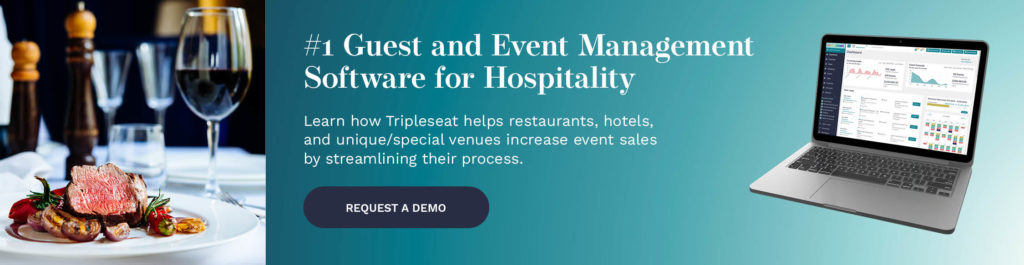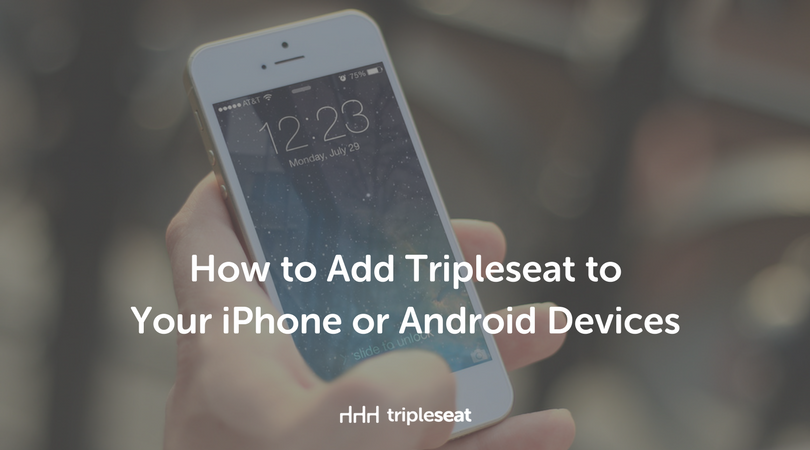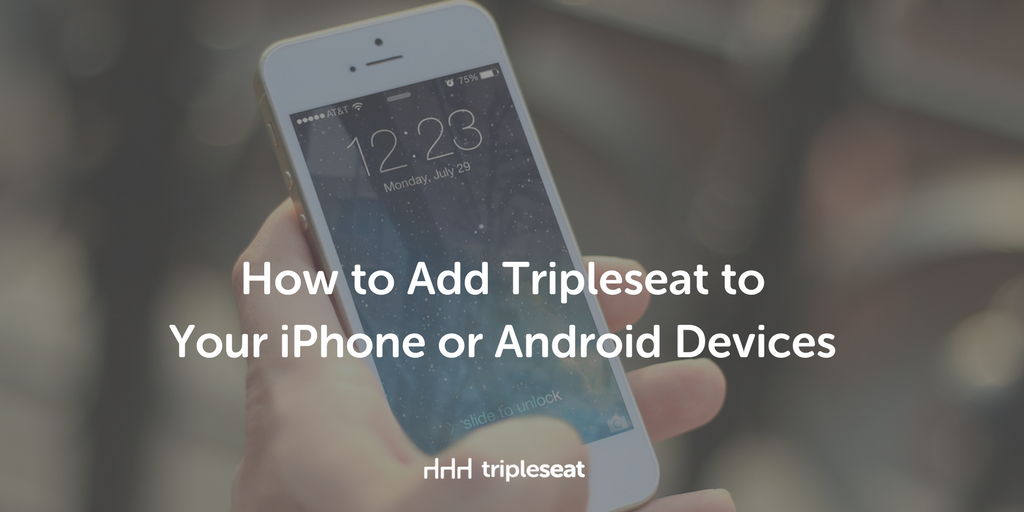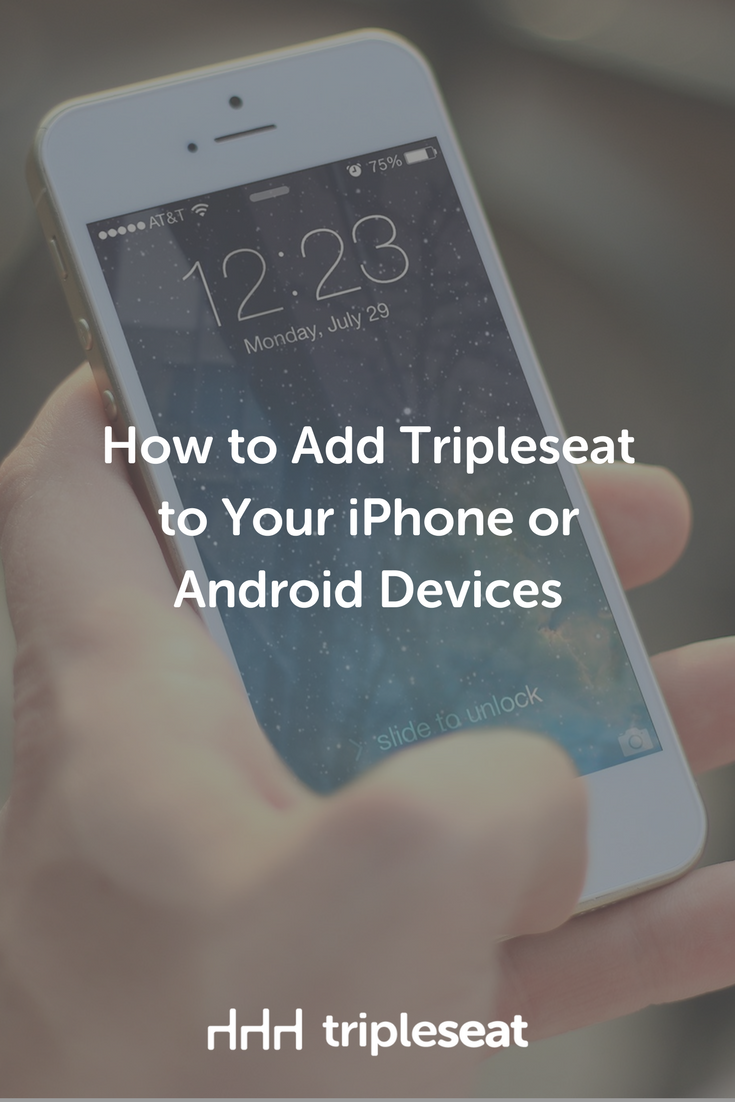How to Add Tripleseat to Your iPhone or Android Device
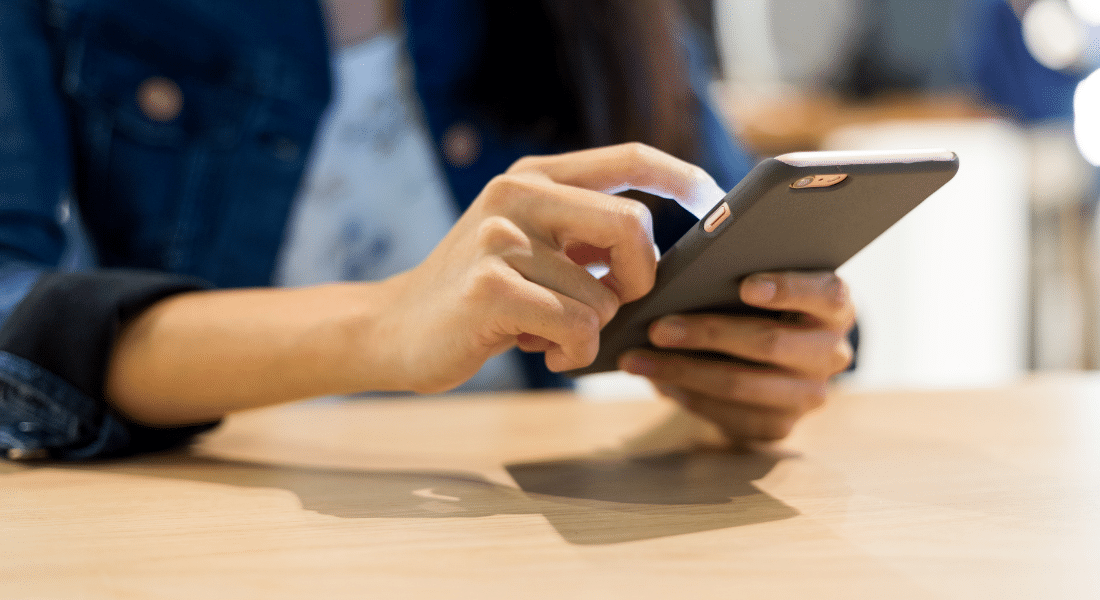
iOS Devices (iPhone or iPad)
1. Open the Safari browser on your device.
2. Navigate to http://login.tripleseat.com and log in using your normal credentials.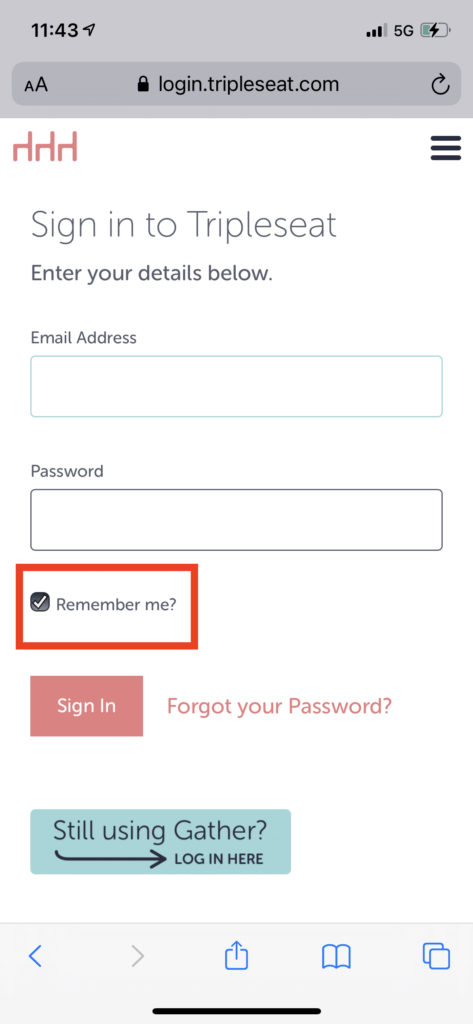 Important: Make sure “Remember me?” is checked before logging in. If prompted to remember your login credentials after logging in, select yes.
Important: Make sure “Remember me?” is checked before logging in. If prompted to remember your login credentials after logging in, select yes.
3. Tap on the share icon as shown in the below screenshot.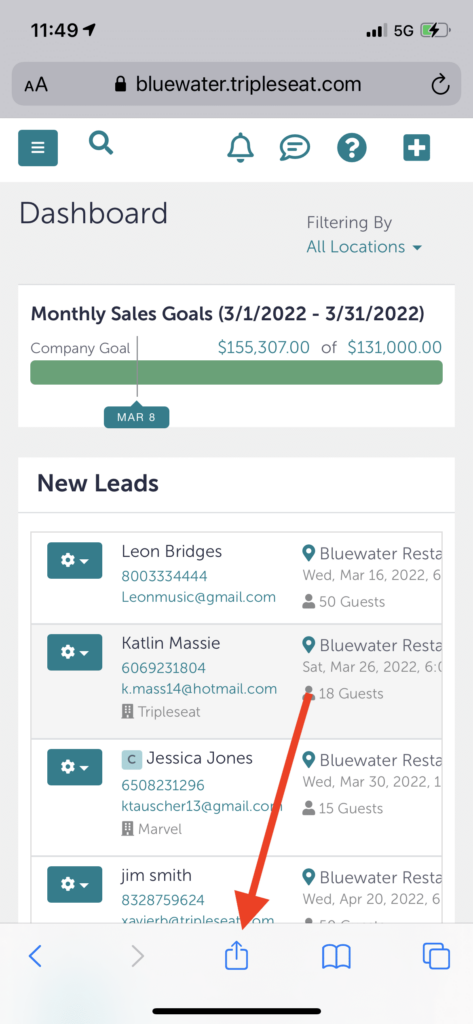 4. Select “Add to Home Screen” as shown in the below screenshot.
4. Select “Add to Home Screen” as shown in the below screenshot.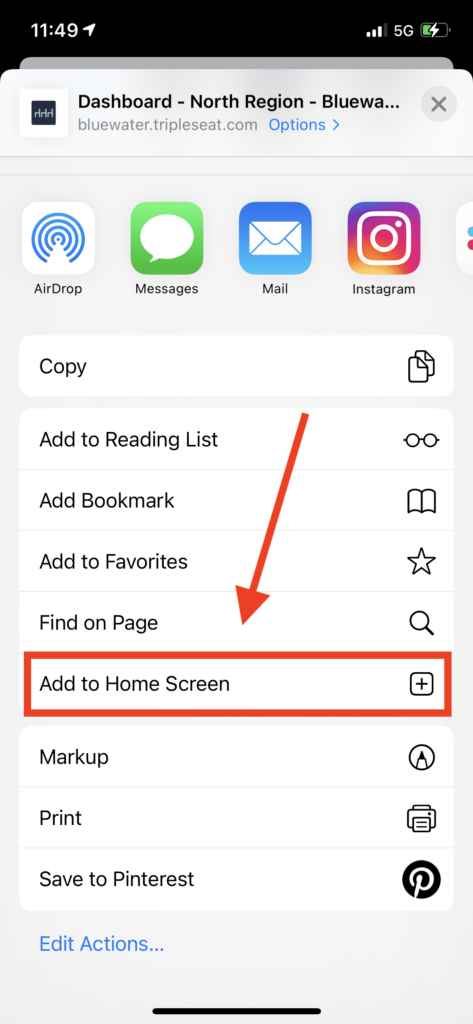 5. In the “Add to Home Screen” form, enter “Tripleseat” for the name and then click “Add” in the top right.
5. In the “Add to Home Screen” form, enter “Tripleseat” for the name and then click “Add” in the top right.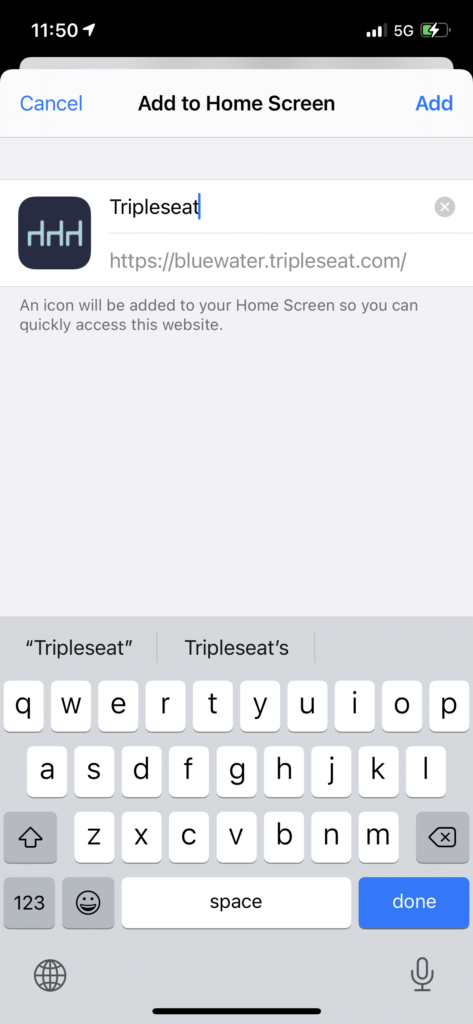
6. You will now have a Tripleseat icon on your home screen!
Android Devices
1. Open the Chrome browser on your device.
2. Navigate to http://login.tripleseat.com and log in with your normal credentials.
Important: Make sure “Remember Me” is checked before logging in. If prompted to remember your login credentials after logging in, select yes.
3. Tap on the options ellipsis icon in the upper right corner as seen in the screenshot below.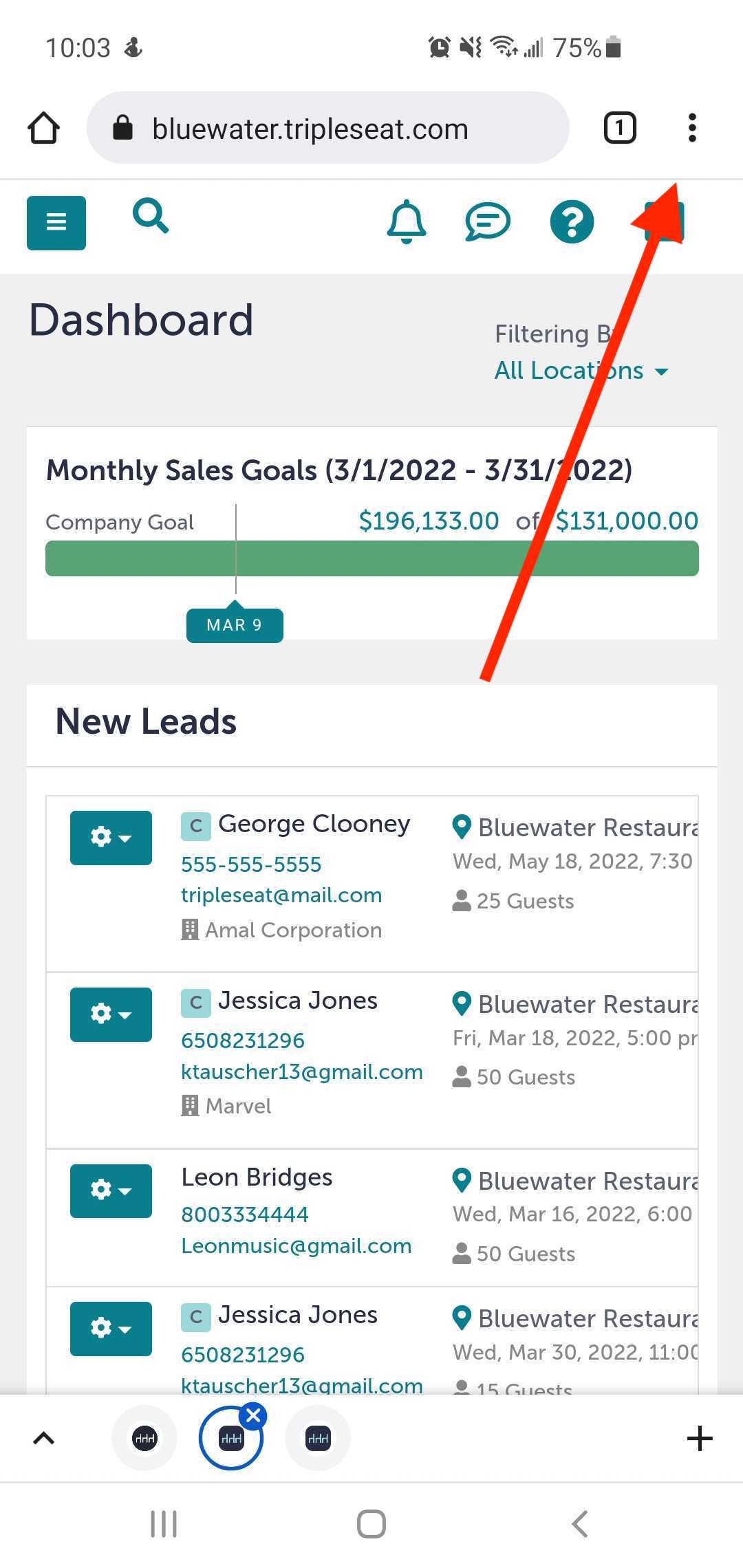
4. Select “Add to Home Screen” from the list of options as seen in the screenshot below.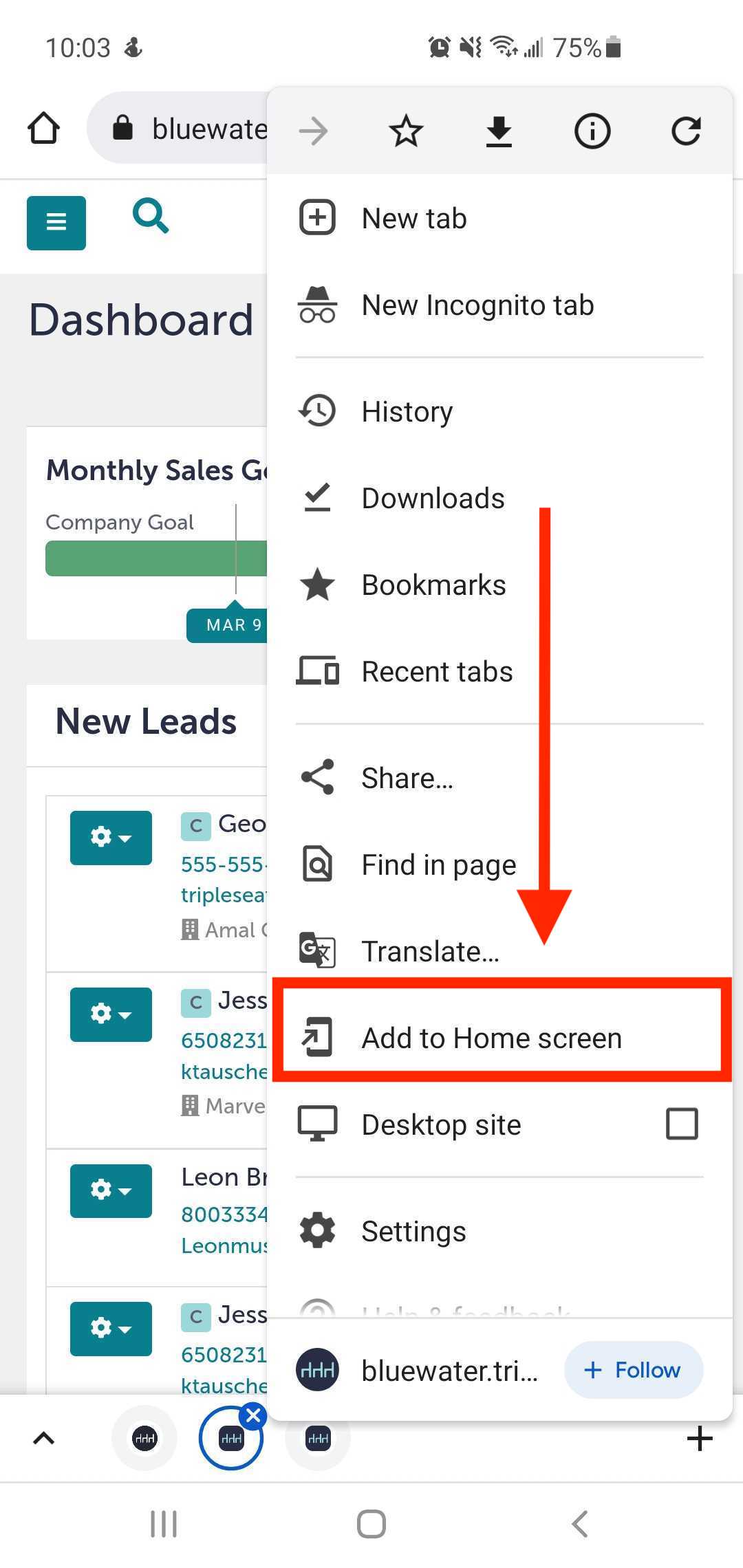
5. Enter “Tripleseat” into the name field and click “Add.”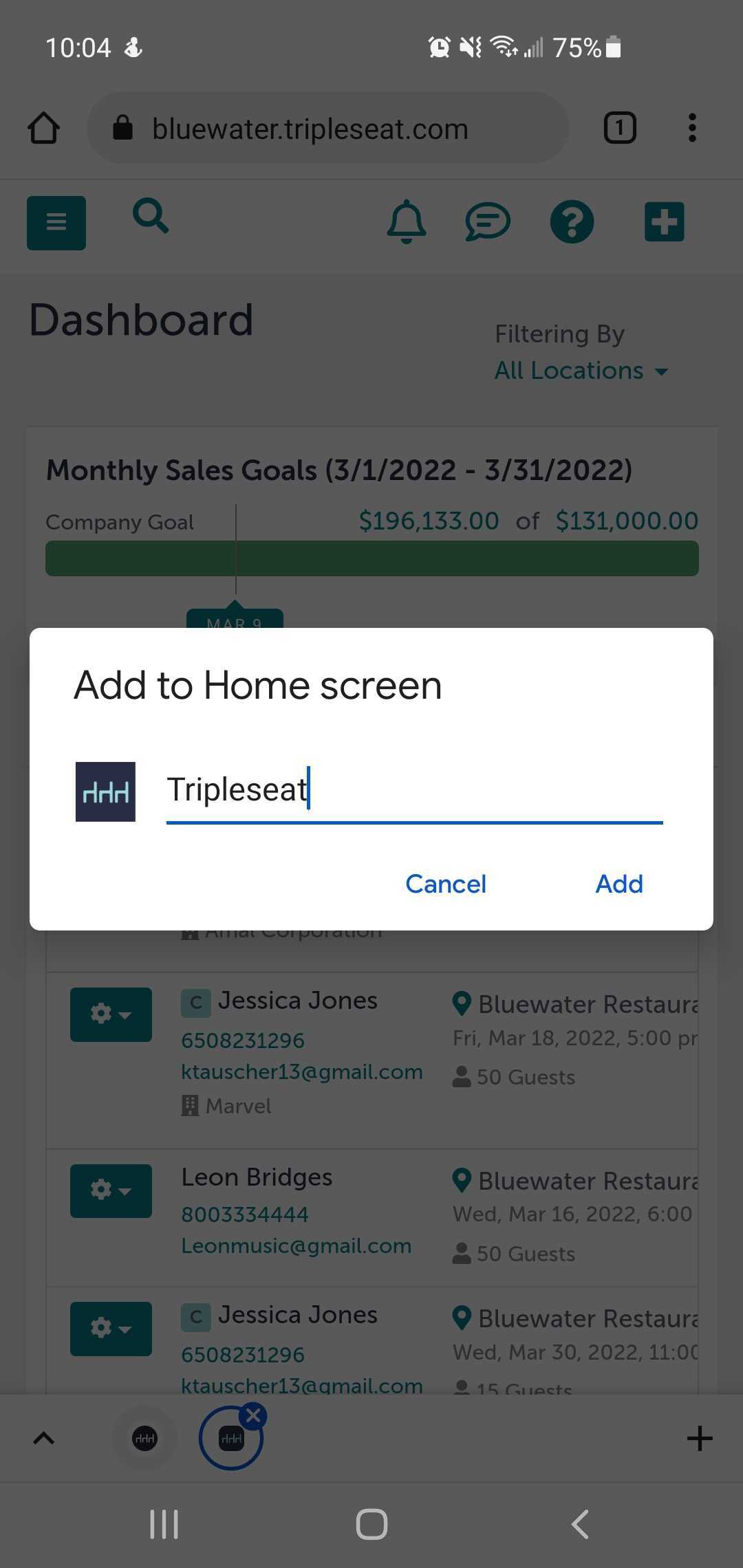
6. You should now have a Tripleseat icon on your home screen!
Get started now
If you’re a Tripleseat user, log in and add Tripleseat to your smartphone or tablet. Need help? Contact Tripleseat’s Support team by submitting a request online, sending an email, or calling our Help Desk at 978-716-2862 between 9 am and 5 pm EST Monday through Friday.
If you’re not a Tripleseat customer and you’re interested in learning more about Tripleseat’s features, schedule a demo at your convenience to take a closer look.