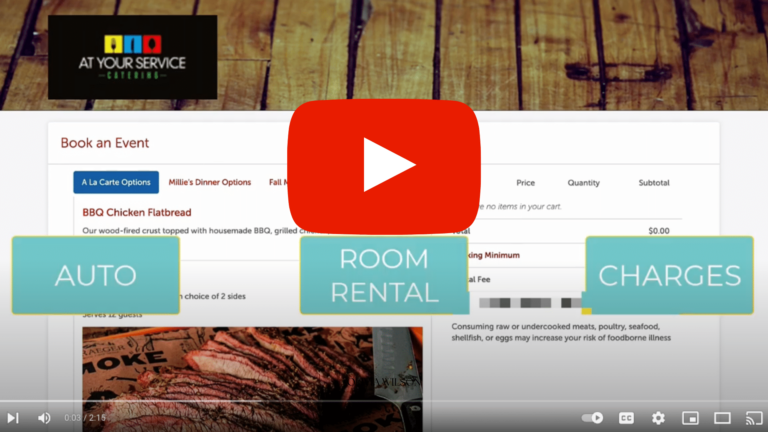TripleseatDirect Feature Release: Room Rental Fees
Today we are here to tell you about an important new release that will impact TripleseatDirect customers as well as Tripleseat Restaurant customers. We’ll start by explaining how this feature will be used by those TripleseatDirect customers who are looking to add room rental fees to their events. Then we’ll explain how this feature can be used in your billing widget if you are not a TripleseatDirect customer. Until now, there hasn’t been an easy way to charge your guests a specific room rental fee and we are happy to say that the wait is over!
TripleseatDirect room rental fees
This release allows our TripleseatDirect customers to have the option of hourly or flat-rate room rental fees by day of the week and a specific time frame. You will be able to add a rental fee to each of your desired locations and it will automatically populate and calculate in the billing widget for on-premise events that require a fee.
How to set it up?
Navigate into the Configuration tab of TripleseatDirect Settings to set this up. Room Rental Fee will now be an option and you should select it in the Billing Details. If there are any additional fees that need to be applied, you can do so in this field.
Once enabled, the new rental fee tab will appear and rental fees can be set in a Location by Room. This is where you will select a flat or hourly rate as well as adjust the rate depending on the day of the week and the time frame. The rates will have to be assigned for each location. A couple of things to note about the rates. For hourly rates, the total event time (not including set up or tear down) will round up. For example: if an event is taking place for 2.5 hours, the guest will be charged for 3 hours. For flat rates, the highest rate will be used if an event is taking place across 2 different time blocks.
Note: If any rooms, times, or days are not set up, the Room Rental field will simply be blank and can be filled in manually as needed.
Also, when a guest is booking an event that has a rental fee, the listed rate will appear on the TripleseatDirect booking form. This fee will also appear directly in an event next to the Rental Fee field in the Financials section.
Tripleseat room rental billing widget
The room rental release allows you to add a new ‘Rental Fee’ field to the billing widget that pulls directly from the Rental Fee field on the Details page. This release is an improvement on the previous Rental Fee field that was only used for reporting purposes and it did not pull into documents or the billing widget.
How to use room rentals on the billing widget?
In order to set this up, you can head into Settings > Documents and navigate to the Billing Widget. This new Room Rental field can be added at the bottom of your documents and customized with the appropriate details. In order to use this feature once the field is added, you will enter a rental fee in the Financials section of a new event. Once the event is created, the Room Rental field will appear automatically in the billing widget. It’s important to note that this feature is optional to use. If you are not interested in adding Room Rental to your Events/Bookings in this new way, you may continue to use Room Rental Picklist items to add room rental fees.
Where does it appear?
With this update, the amount entered into the existing Rental Fee field found on the Event/Booking Details page will populate in the billing widget.
Important to note
As most customers have already set up Room Rental as a Picklist item, there is a safeguard in place to help you determine if you have accidentally added Room Rental twice (using the new Rental Fee field and as a Picklist item) to decrease the chance of double charging guests. A warning message will be displayed if the system recognizes a room rental related Picklist item and an amount in the new Rental Fee billing widget field as seen in the image below.
Check out this Tripleseat University video for further information on using Room Rental Fees: