All Articles
Dive in. Become a hospitality machine.

8 Do’s and Don’ts of Cold Calling for Event Sales
Let’s be honest—no one loves cold calling for event sales. Even top sales pros who close massive deals don’t usually…

Venue Responsiveness Reigns Supreme: Why Lightning-Fast Communication Is Your Venue’s Secret Weapon
Your event prospects and clients expect not only quick answers, but also a smooth, user-friendly digital journey from the first…

Simplify Event Logistics: How Floorplanning Technology Helps Your Venue From Concept to Execution
Planning an event can be exhilarating yet daunting, with so many logistics to manage. As an event manager at a…
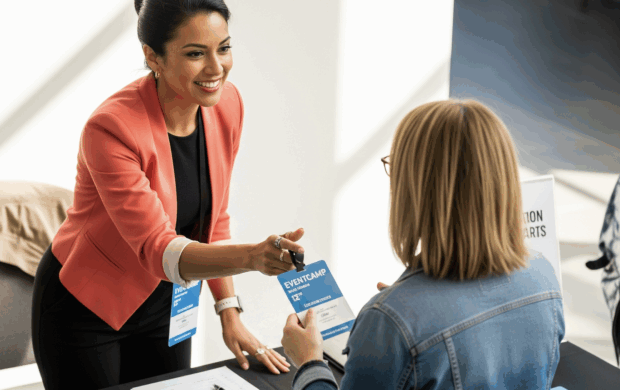
How to Prepare for EventCamp 2025: What to Pack & Expect
Get ready, event professionals! EventCamp 2025 is just around the corner, promising two days of unparalleled learning, networking, and inspiration…

Preparing Your Restaurant for Event Success: A Tripleseat Playbook
As a sales and event professional, you know that orchestrating successful private events at your restaurant goes far beyond managing…

Unlock New Opportunities: Tripleseat PartyPay Officially Launches in the UK, Australia, Canada & Across Europe
In the fast-paced world of event planning and hospitality, staying ahead of the curve with event payment processing is crucial….

Smart Growth for Mid-Market Restaurants: Expanding Without Sacrificing Your Margins
As a mid-market restaurateur, you’re constantly seeking that sweet spot: growth that expands your reach and revenue without eating into…

Who’s Behind EventCamp 2025? A Behind-the-Scenes Look
You’ve marked your calendars for August 12-13, 2025, for EventCamp 2025. You’re anticipating the insightful sessions, the cutting-edge innovations, and…
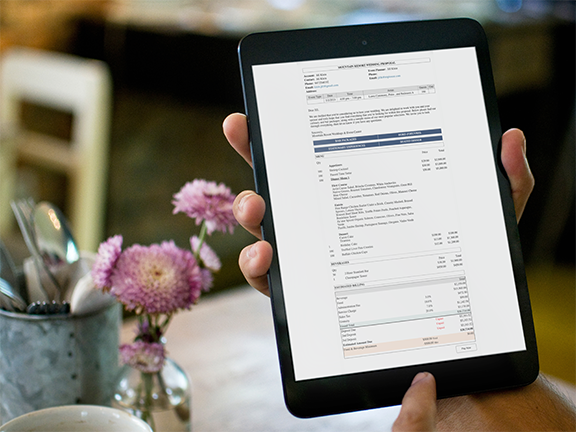
Crafting Irresistible Event Packages: Boosting Bookings and Revenue
Are your event bookings stagnating? The secret to unlocking more revenue might be simpler than you think: irresistible event packages….

Restaurant SEO: 9 Best Practices That Will Attract More Customers
Are you tired of empty tables on a Tuesday night? It’s more important than ever for restaurants to have a…

Hotel SEO: How To Attract More Group Business With Your Online Presence
In today’s digital-first world, a strong online presence isn’t optional—it’s essential. For hotels looking to grow more group business, mastering…

Streamlining Your Event Inquiry Process: Best Practices to Remove Friction for Planners
Event planners juggle countless details, from budgets and logistics to attendee engagement and vendor coordination. When it comes to venue…
Get the Latest from Tripleseat
Follow the Tripleseat blog to get the latest news, trends, and insights all about what you love – hospitality and events!



