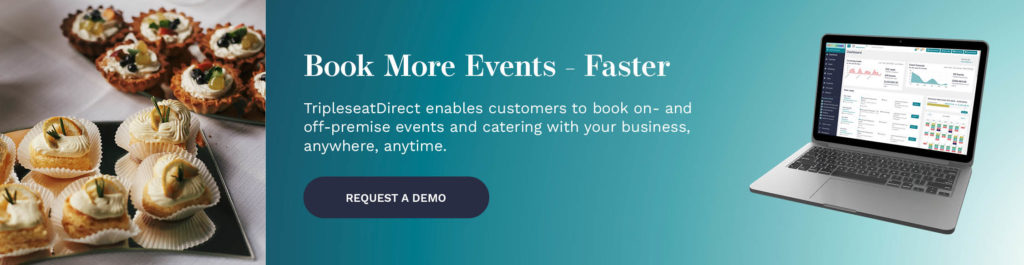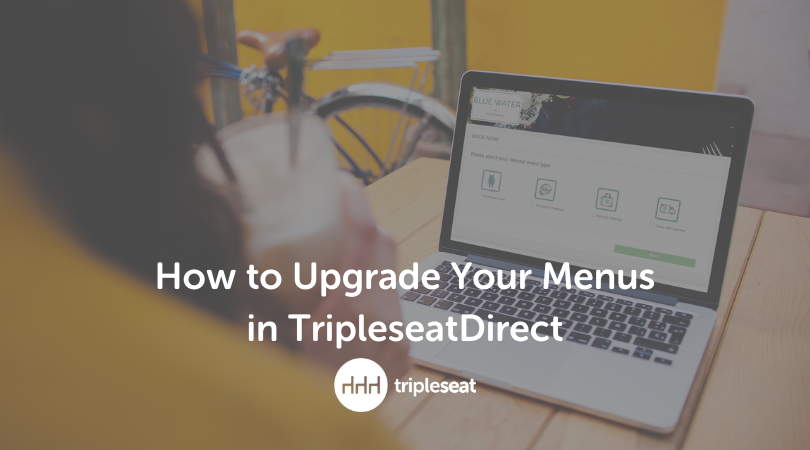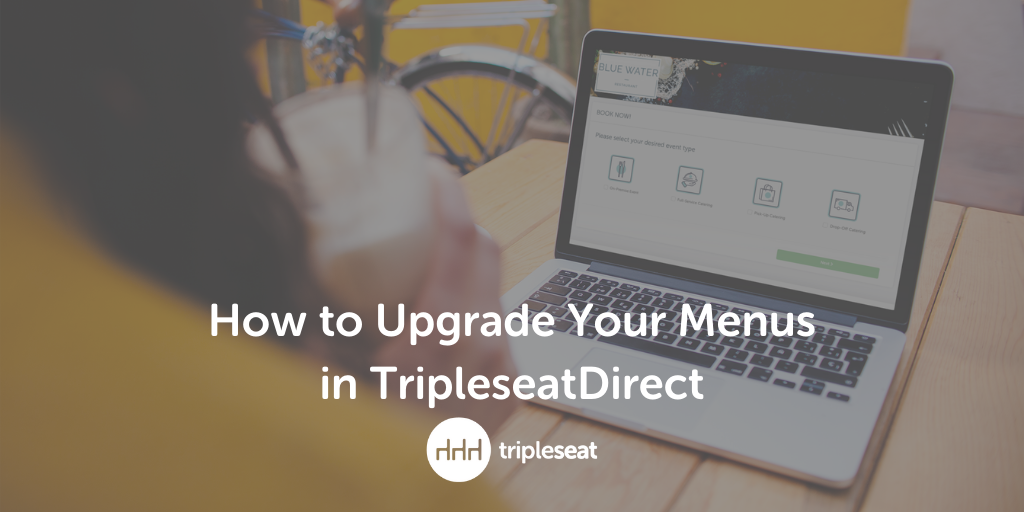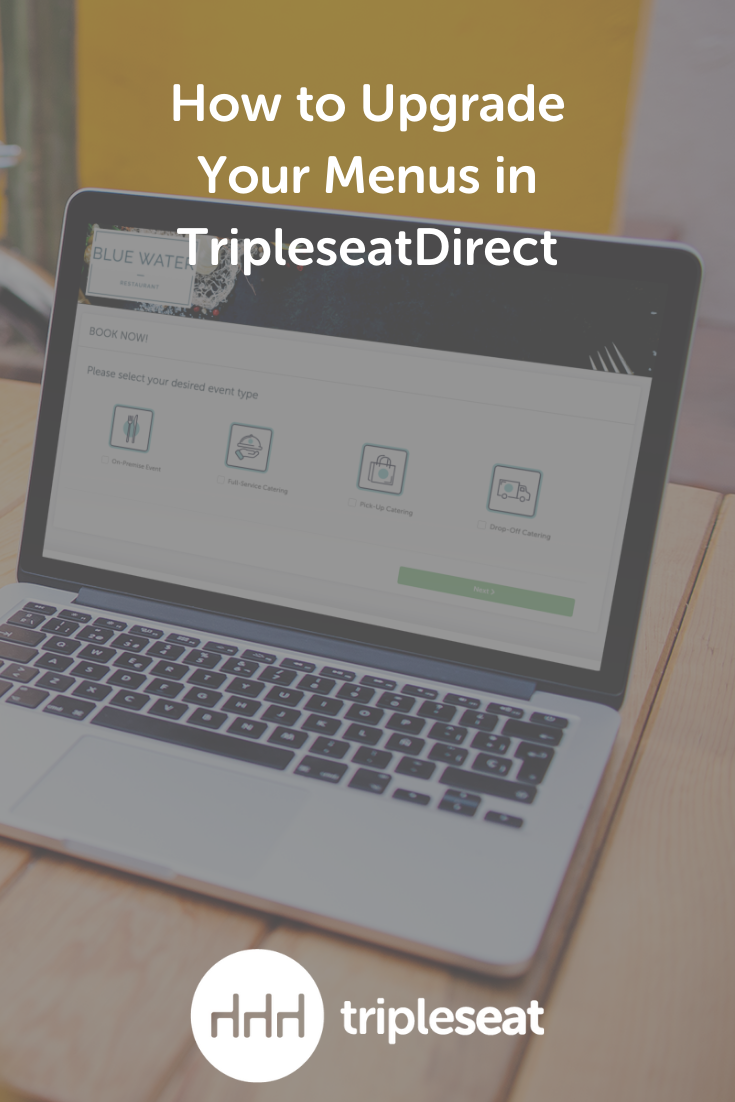How to Upgrade Your Menus in Tripleseat+ Direct
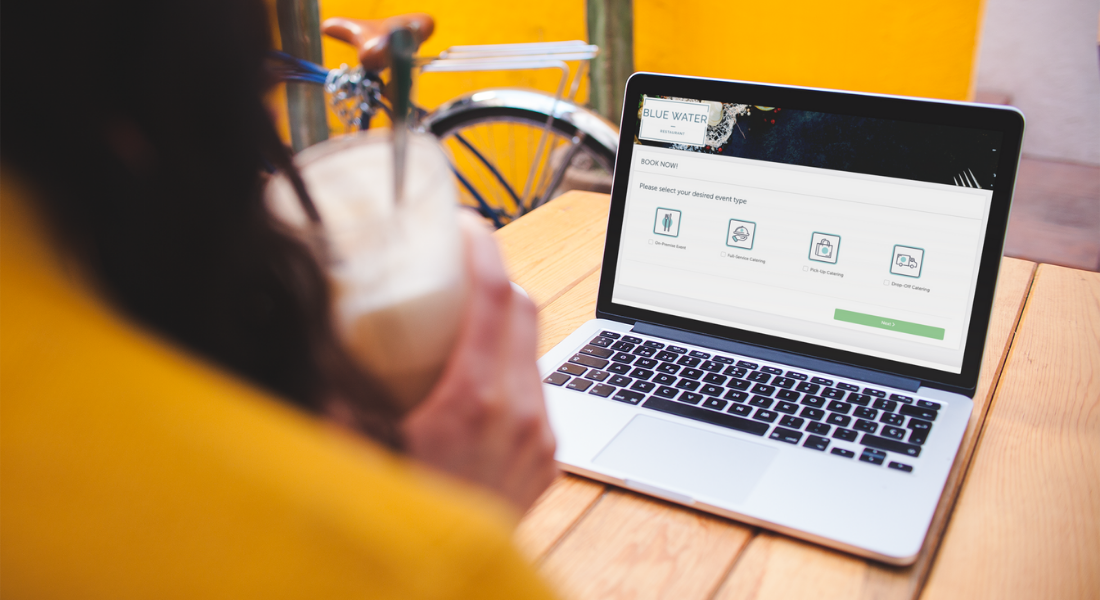
The digital version of your menu has more influence on your restaurant’s business than you may think.
77 percent of customers search for a restaurant’s online menu first before visiting the venue. And they want to see what you serve — a recent EventUp survey found that photos of food are one of the top three things they want to see in a venue’s photos before booking an event.
If you’re using Tripleseat+ Direct, there are three ways you can upgrade your menu settings to provide your customers with all of the information they need before purchasing from you.
1. Add photos to menu items
Food photos are the most widely shared and posted photos on social media for a reason. They look amazing and they make people hungry for your restaurant.
Tripleseat+ Direct offers the ability to showcase your menu items and additional offerings right on your listing, as in the example shown below.

How do you add menu photos?
- Upload your image to the Internet, such as on your website or Google images
- Users with appropriate access can head into Settings > Tripleseat+ Direct
- Click on Items or Packages, and either create new or edit any existing
- Under Public Description, click on the image icon
- You will be prompted to insert an image weblink — copy and paste the link of your image here, and click Insert
- Click Update once you are done
- Any menu with photos included will now appear on your form
2. Create menu items and packages that are priced per person
This setting allows users to set a menu item or package to be priced per person and have the quantity default to the guest count. Customers will know exactly how much to budget for an event, catering, or purchase with your venue.
Here’s how to turn it on in Tripleseat+ Direct:
- Go to Settings > Tripleseat+ Direct > Packages > New Package, and check the box for Priced per Person
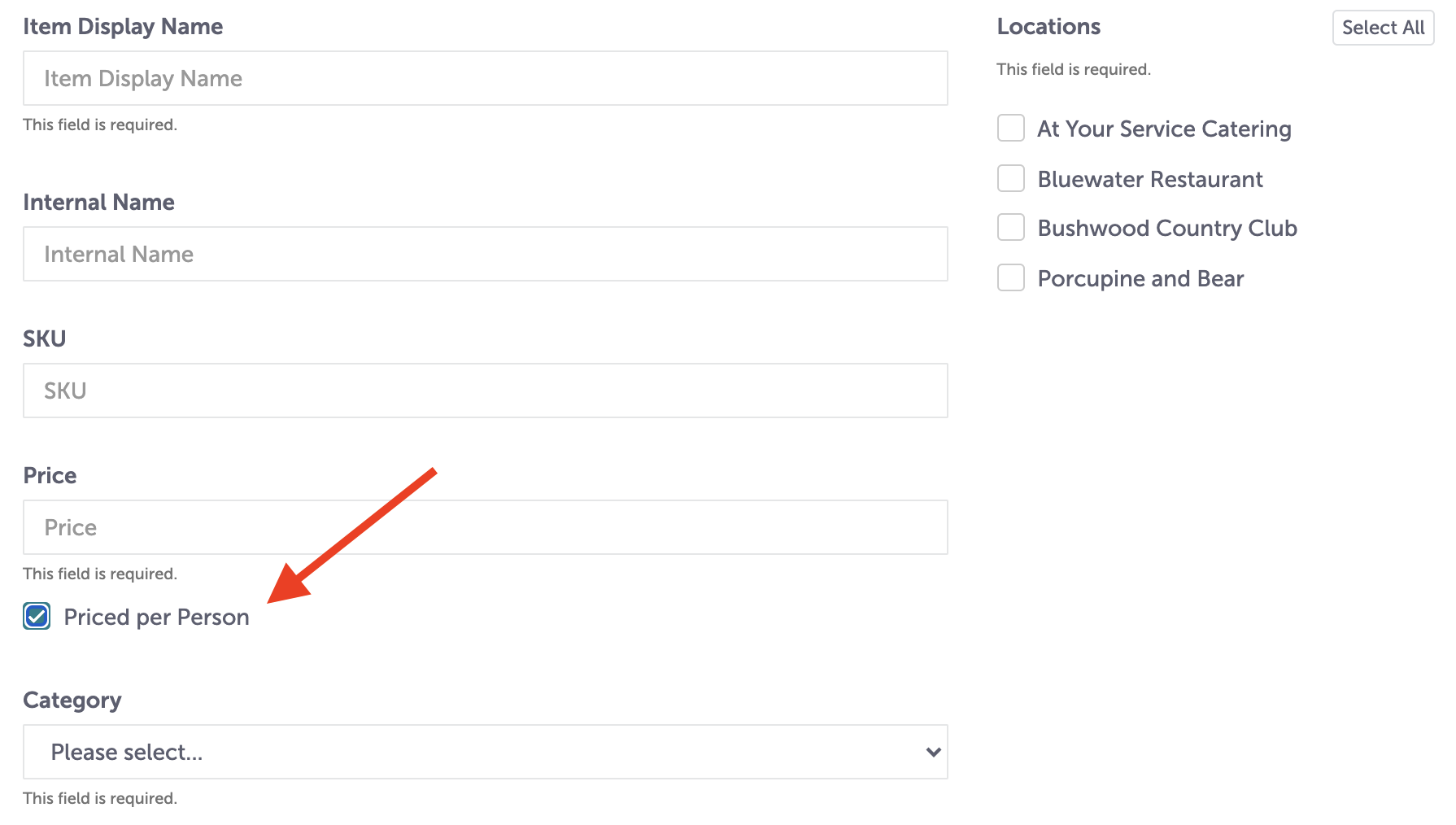
- When a priced per person item or package is selected on the Tripleseat+ Direct form or selected from the menu selection tab, the quantity will automatically populate with the guest count entered.
- The guest count quantity automatically populates for per person items on the menu selection tab and within the menu selections section of the document template within an event
Quantities that pull in based on the guest count can be overwritten as needed from the menu selection tab. For example, a party may have 100 guests but 10 are under 21 and do not need the per person bar package. Once the automatically assigned guest count is overwritten, the system will continue to use the manually entered amount, rather than reverting to the guest count.
The billing details and totals will adjust within the billing widget based on the guest count. If the guest count is adjusted after a Tripleseat+ Direct event is submitted, the quantities for the per person items and packages will automatically adjust as well.
3. Adjust the order of your menus
Selecting the order of your menus becomes very important as the holidays approach. Move your holiday event and catering menus to the top to give customers easy access.
Here’s how to arrange the order of your Tripleseat+ Direct menus:
- Go to Settings > Tripleseat+ Direct Forms > Scroll down to Menus to edit and reorder the list of menus
- You select which menus should populate on the form and order them in the same area of form settings
- The ordering will include selected and not selected menus; users will both select and order menus in the same section
- Click and drag consistent with other areas of the platform
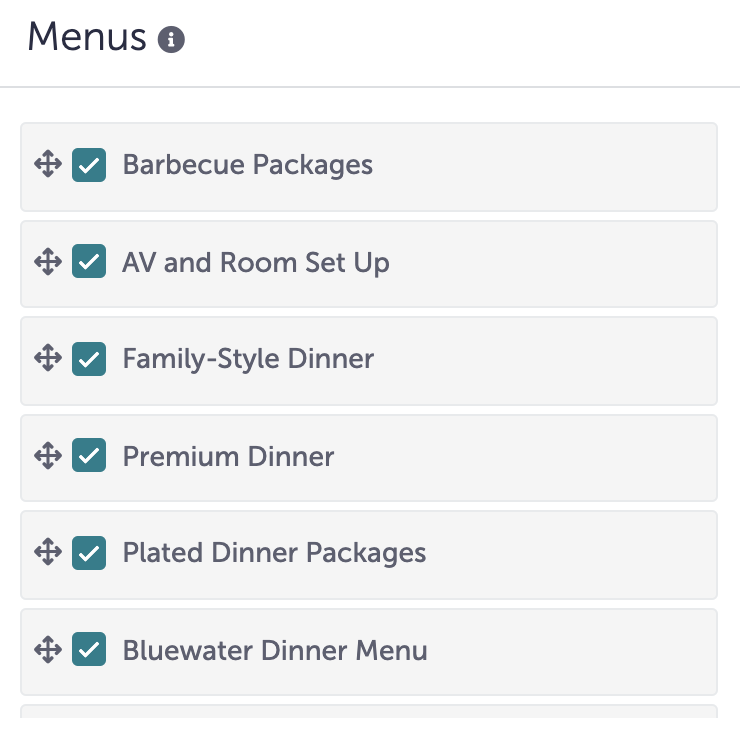
Drive more events and catering business with Tripleseat+ Direct
Tripleseat+ Direct enables restaurants and hotels to offer on-premise and off-premise events and catering to be booked by their clients, directly from their website, social media platforms, or EventUp. Tripleseat+ Direct provides your customers with a simple online booking solution where they can book, plan, and pay for in-house private events, off-site catering, pickup, and delivery with zero friction.
If your venue isn’t using Tripleseat+ Direct feature yet, head on over to our Tripleseat+ Direct page for more information or to book a demo.