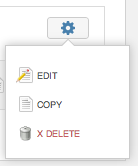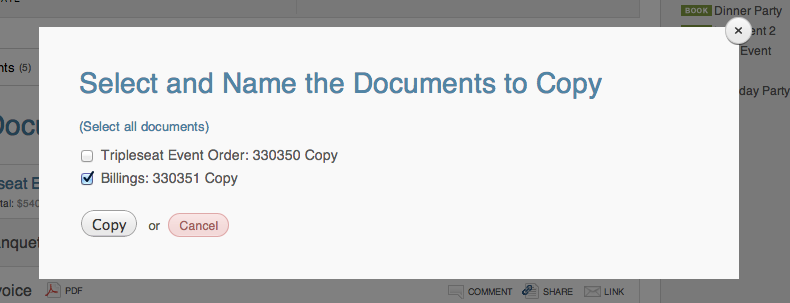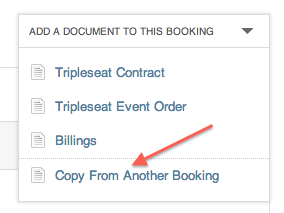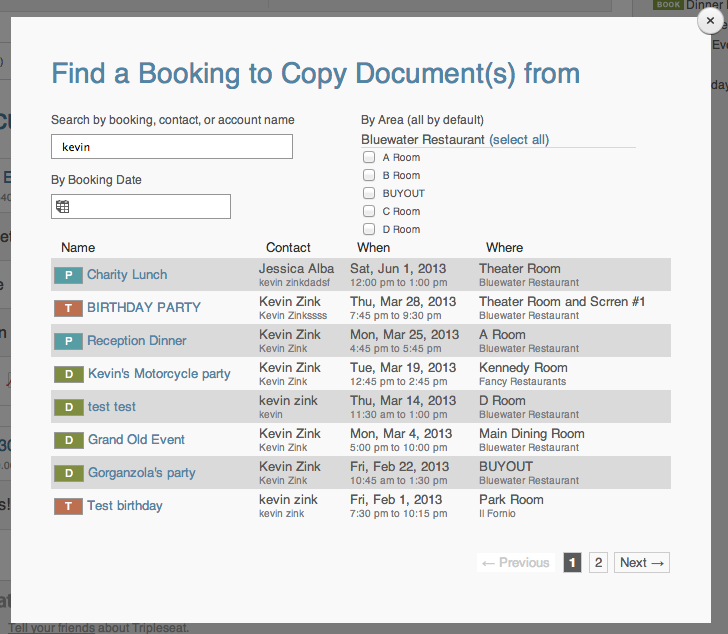Tripleseat Upgrade: Easily Copy Documents
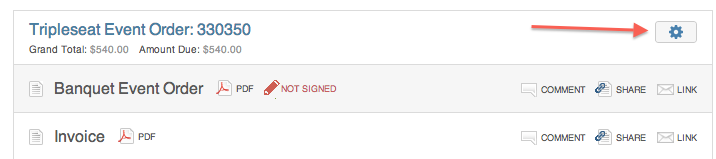
Today we’ve released another frequently requested feature: the ability to quickly and easily copy documents (BEO’s, contracts, menus, etc.). The process is very straight forward and gives you the option of copying documents on the same booking (for revisions, draft copies, etc.) or copying documents from a separate booking.
How to make Copies of a Document on the same Booking
To make copies of a document on the same booking, simply click on the gear icon next to the document, select copy.
This will bring up a small window where you can choose to rename the document (i.e., “BEO V1” or “Draft Contract”). If you want, you can also copy other documents by checking them off.
How to Copy Documents from another Booking
To copy documents from another booking, hover over the “Add document to this booking” menu and select “Copy from another booking.”
This will bring up a window where you can search for the booking you want to copy from by name, date, room, or even the associated contact or account.
Once you find the booking to copy from, simply click on it, and then select which documents you want to copy. As previously mentioned, you can change the name of each document being copied by click on it.
That’s all there is to it. Questions, comments, or otherwise please contact technical support or submit a help ticket in the system.