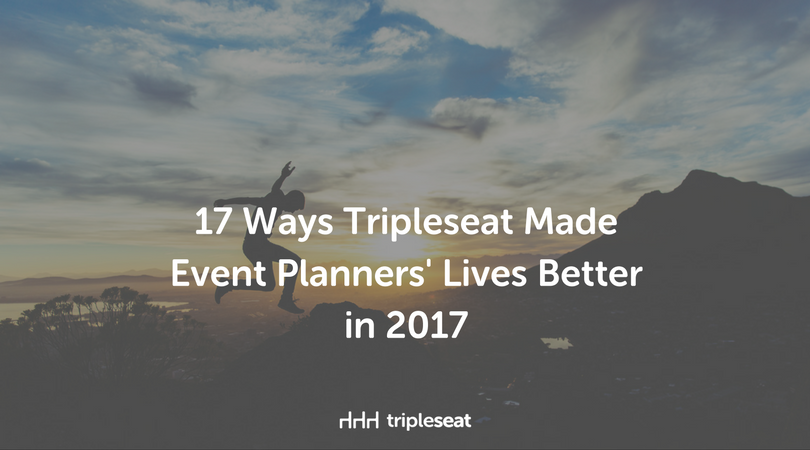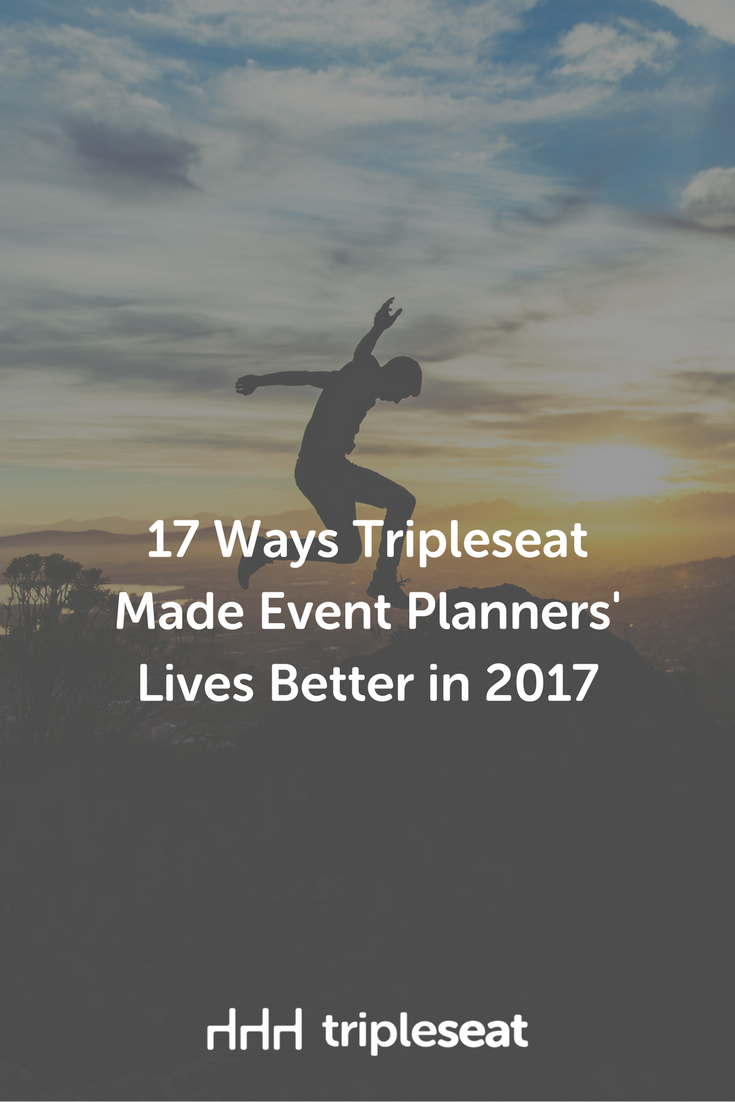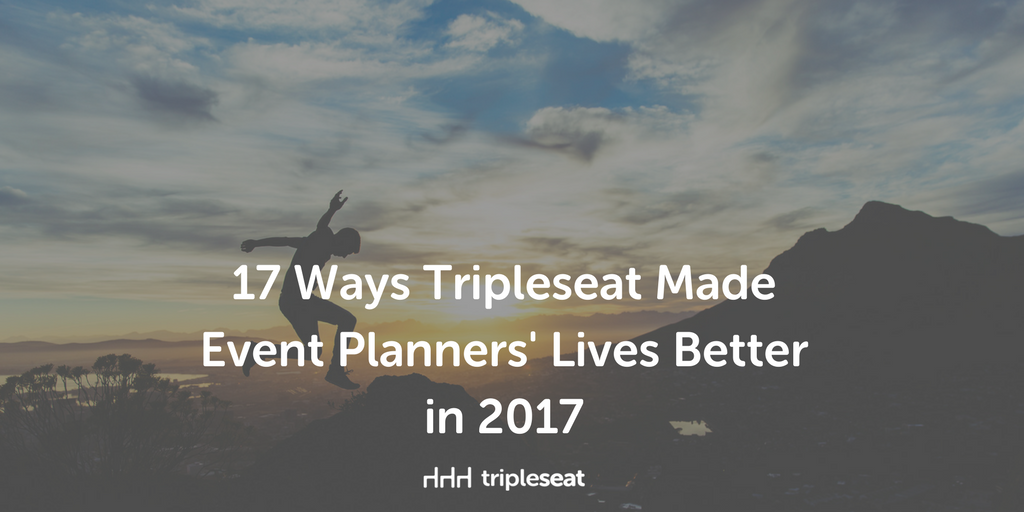17 Ways Tripleseat Made Event Planners’ Lives Better in 2017

2017 has been a busy year at Tripleseat! We are constantly working on features and updates to our event management system to make event sales and event planning easier for event managers at restaurants, hotels, and unique venues.
We’ve made a lot of improvements this year, but we thought we’d highlight these 17 updates in case you missed them:
1. Free Banquet Event Order templates
We know how painful it can be to create a new banquet event order, and that’s why released a set of free BEO templates this year. Create your BEO in minutes and communicate changes in real time with your Tripleseat account.
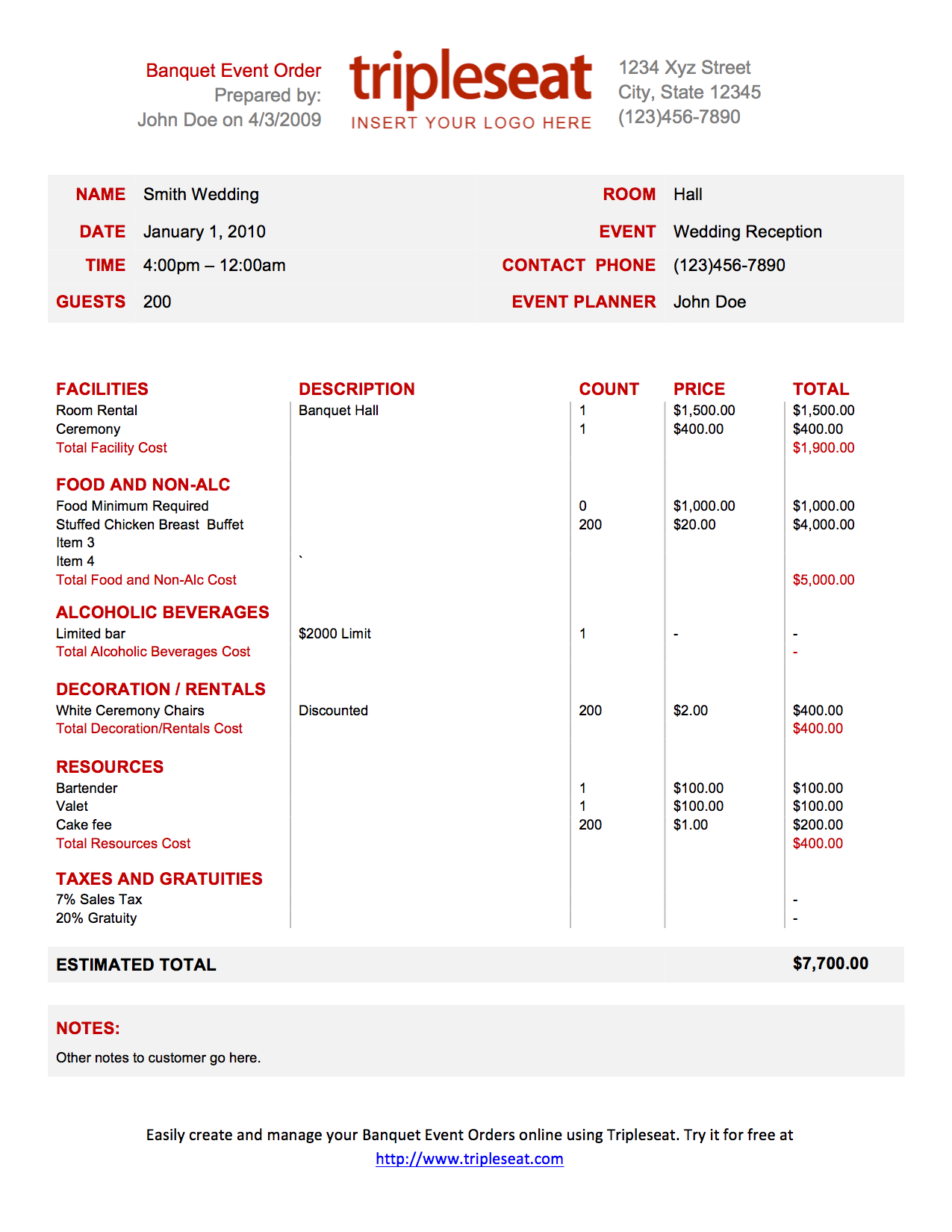 2. Improved payment system
2. Improved payment system
There were several updates released this year for the payment system. We added a button at the bottom of the Payments tab that’s easier to locate and easier to use to make a payment. You can also now allow your guests to pay their final bill through the Guest Portal by selection the option under Settings > Payment Rules.
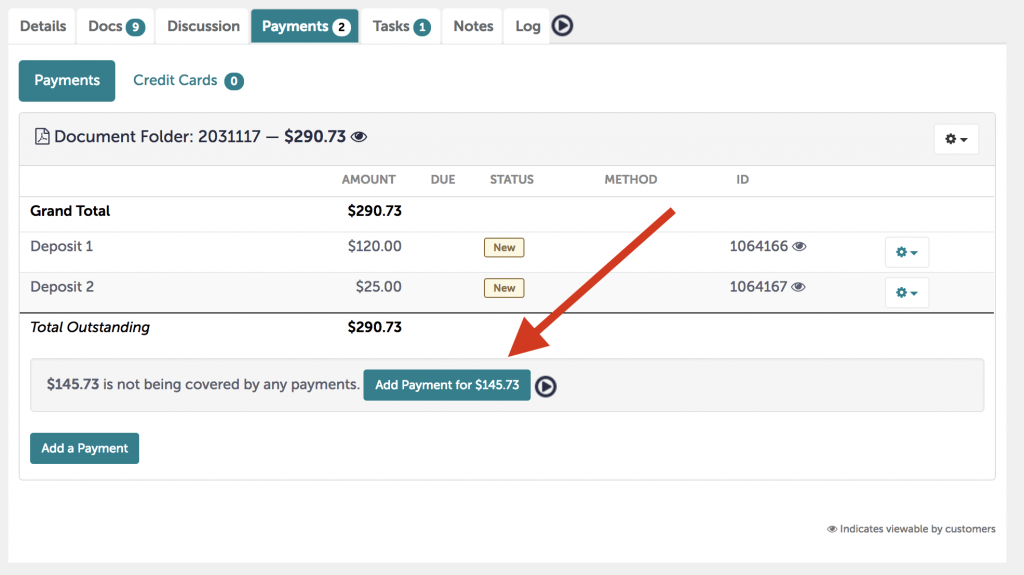
3. Lead assignments
Lead tracking became easier in 2017 with the addition of the Lead Assignments feature. Incoming leads from your venue’s restaurant, Venues by Tripleseat, Facebook, or a manual entry can be assigned to a sales manager. Leads can also be filtered by sales manager, and you can pull a report on a manager’s leads to find out how many leads they’re driving and how many of those leads have been converted.
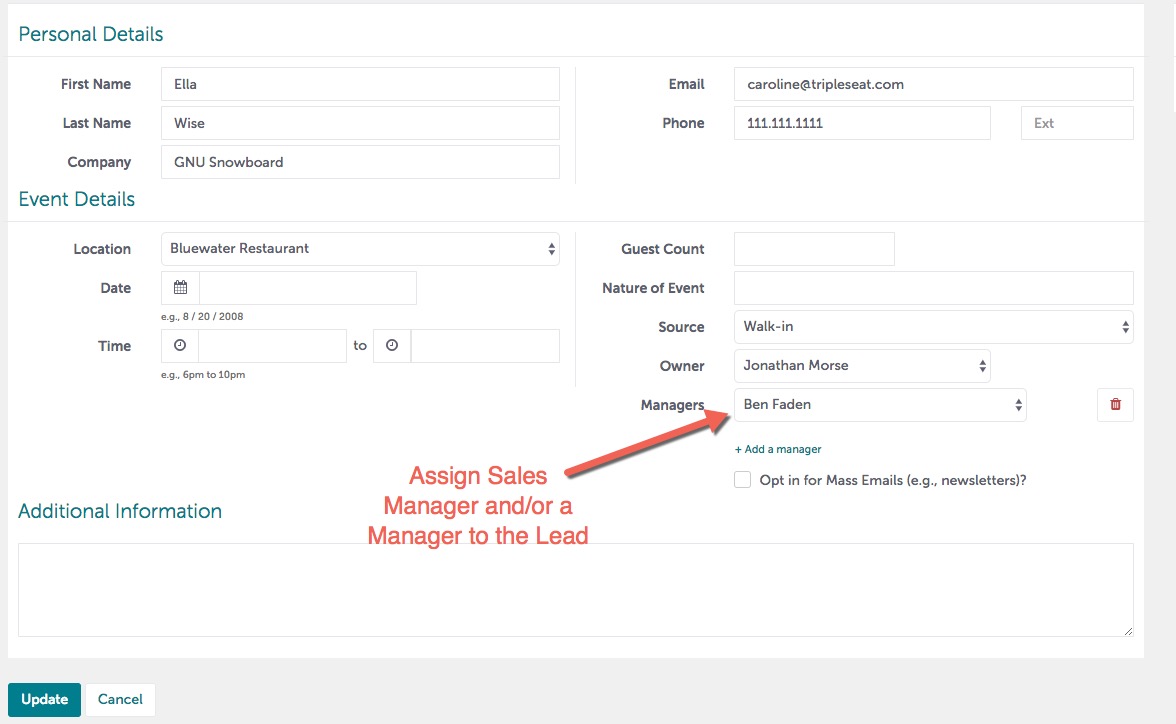
4. Multi events editor
This feature allows you to create multiple events under a single booking and change all of the events at the same time. Update the status, event dates, and guest count with one click!
5. Redesigned lead form
Our new lead form gives Tripleseat customers a chance to add more of their own branding. Include your logo and a banner at the top, and choose your branding colors within the lead form editor.
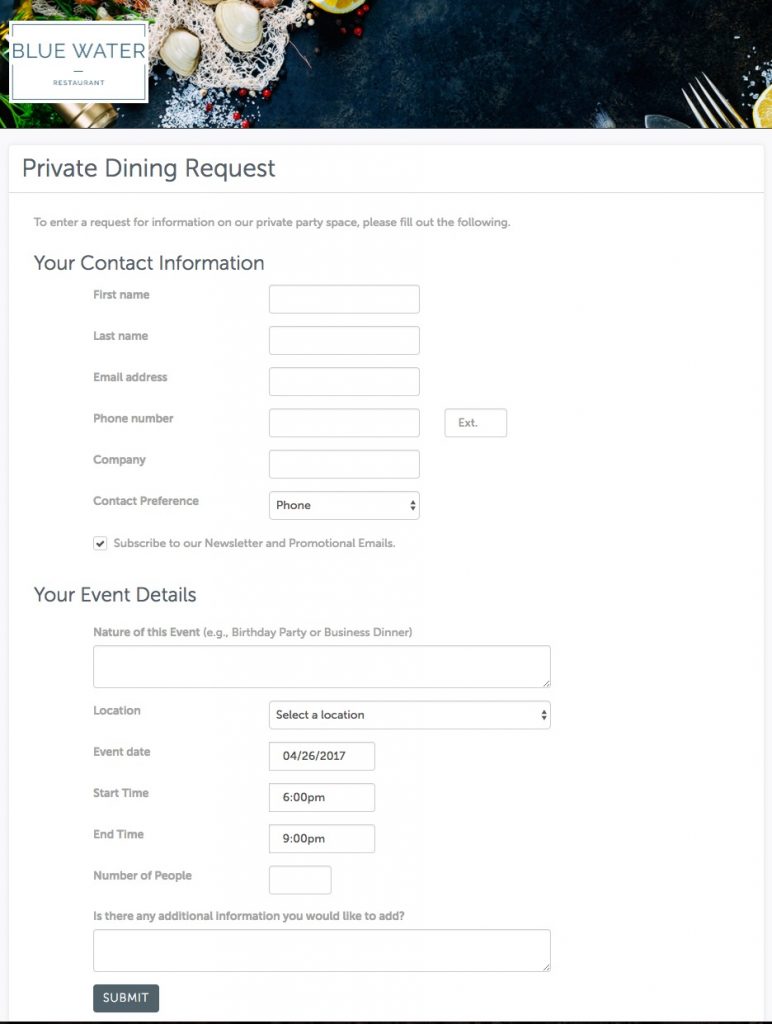
6. Mass complete tasks
This is a small but a satisfying update if you’re the kind of person who loves crossing items off of their to do list. You can check off all of your tasks in the tasks feature at the same time by clicking the Complete All Tasks button.
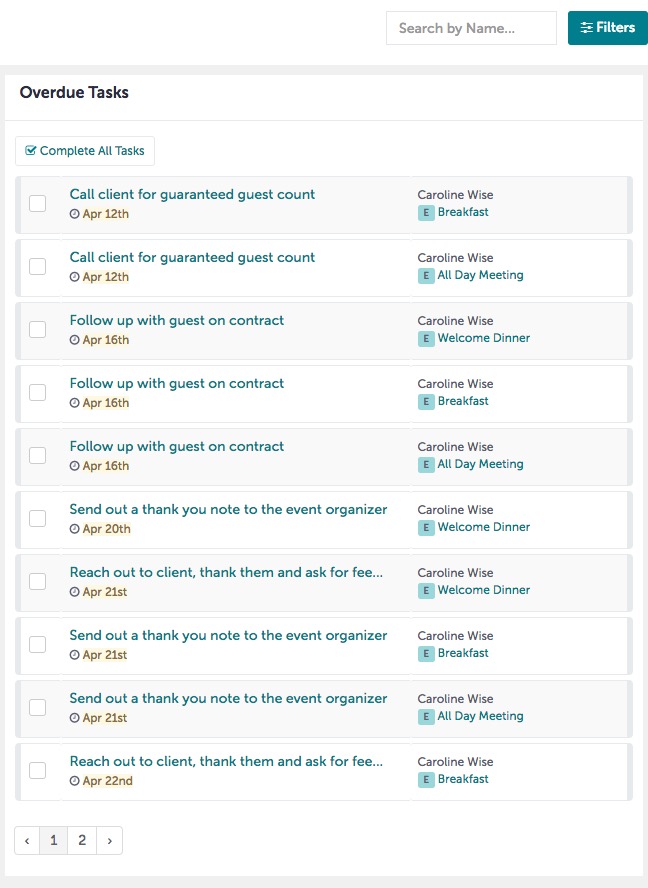
7. Food and Beverage Minimum Calculator
Add the Food and Beverage Minimum Calculator to any document in Tripleseat to show your customer what they need to spend on their event to hit their minimum. You can access the calculator in the editing mode of any document. Go to the billing widget, click on Add a Field, and then select Food and Beverage Min.
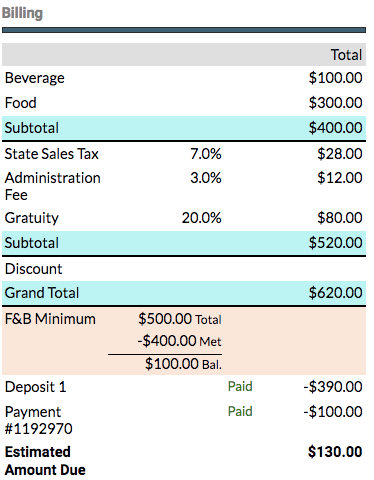
8. European dates
This update is huge for our European customers! You can now set up the date in a dd.mm.yyyy format. To make this change, you must be an admin user, then go to settings, preferences, and adjust the date format to your choice.
9. Signatures
The messages you send in your Tripleseat Discussions now include a personalized signature. Your discussion templates include an email signature by default. To edit the default setting or your signature, click on your name in Tripleseat to access My Profile, and then click on the Email Signature tab and make changes.
10. Prioritize tasks
The tasks in your Tripleseat account can be labeled by priority. When you’re in your tasks, go to the task you want to edit and click on the empty box on the right. You’ll see a dropdown with High, Medium, and Low priority options. Simply click the priority and the box color will change to reflect the priority level.
11. Daily digest enhancement
Thanks to daily digests, you don’t have to be logged in to Tripleseat at all to find out the latest information on your event activity. We’ll send daily digests with a summary directly to your email inbox. Click into your profile, and look for the Digest Emails tab. Select what information should be included in your digests and when you’d like the information to be emailed.
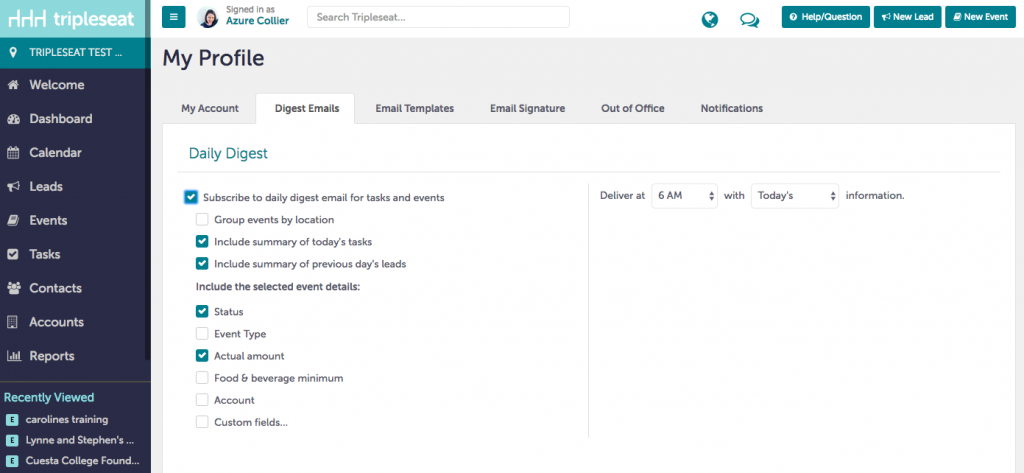
12. Add a new event to the same booking
Have you booked a client that’s holding multiple events? You can organize them under the same booking. Go to your event, then actions, booking actions, add new event to this booking, and you can easily have a second event tied to the same booking.
13. Consecutive invoice number
Your invoice numbers can be set sequentially, instead of randomly. This change can be made by Tripleseat users with admin status. Go to Settings > Documents, then click and edit your form. Under properties, select the option to use sequential IDs.
14. Customize payment types and currency
If your venue accepts multiple payment options, you can add each type to your Tripleseat account under Settings > Preferences. Currency can also be changed in your account settings to include the Dominican peso (RD$) and Canadian dollar (C$). To adjust the currency, you must be an admin user and go to settings, locations, and then edit.
15. Alerts and notifications
Get all of your Tripleseat updates in one place with our notifications feature. When you’re logged in to your account, look for the globe at the top of the page. If you have notifications, a little box with the number of updates will appear above the globe. Click the globe to open a window and view your notifications. Notifications appear when any of the following occur:
• An event, task, lead, account or contact is assigned or re-assigned to a user
• Any document is signed
• Gratuity from the selector is agreed upon
• A discussion is successfully delivered
• A discussion delivery failed
• A new lead is received (goes to the users who receives lead notifications)
• A payment is made if your account is integrated with Stripe or BluePay
16. Discussion previews
There’s no need to click into individual events to find out if your customers have responded to a discussion or a shared document. It’s all now available at the top of your Tripleseat account. Discussion previews can be found by clicking the chat icon, which displays a box containing the number of new messages. You’ll see the newest discussions – click on any of the messages and the related event will open in your account.
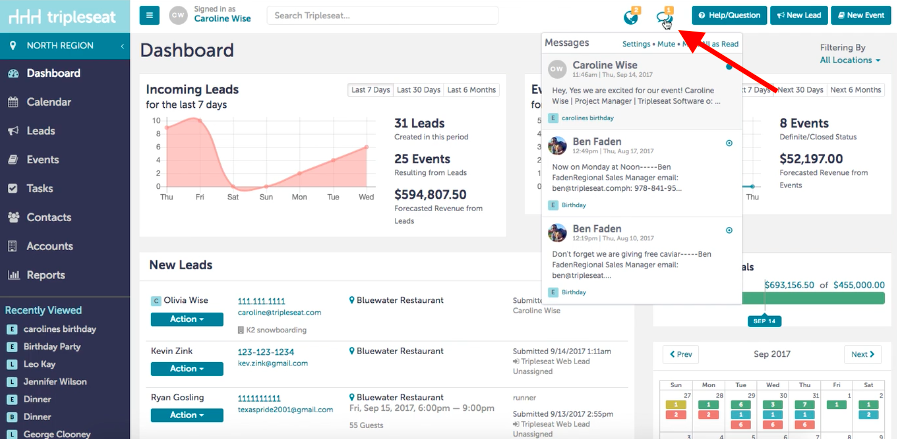
17. Event history on leads
Tripleseat saves the event history for leads so you can find out when your repeat customers have booked events with you in the past. When you receive a lead in the lead area, you will see an alert under the events tab if they have booked before. Click on the lead tab to show that lead’s history with your venue.
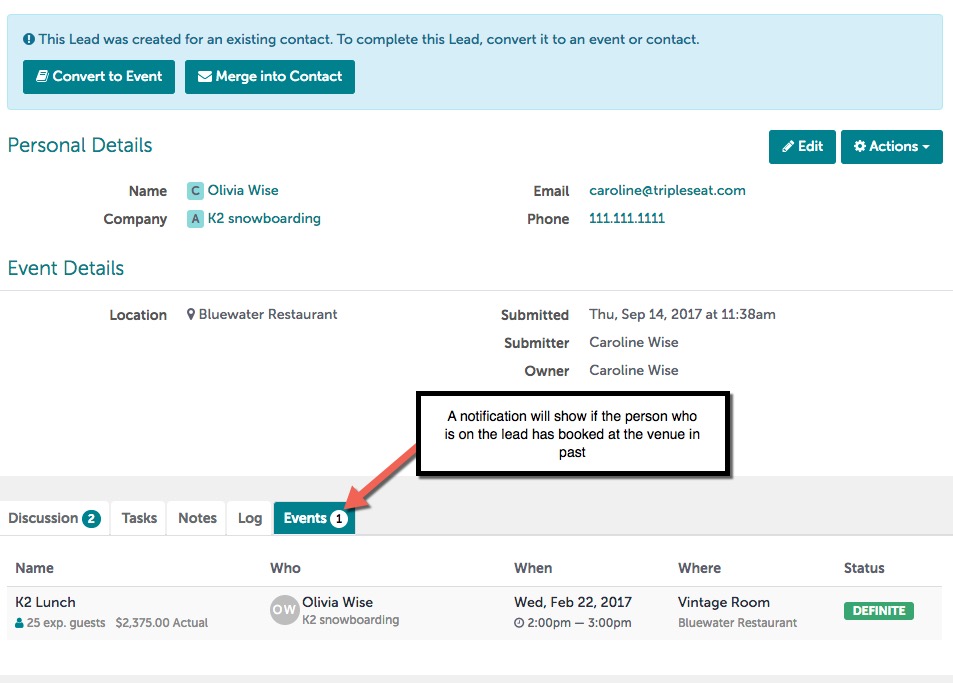
Get started now
If you’re a Tripleseat user, log in and get started. Interested in learning more about Tripleseat’s features? Schedule a demo at your convenience to take a closer look.